How to cast Oculus VR view on a browser?
Learn how to cast your VR view to a web URL to share the experience with other members in meetings or demos. Before getting started, please take note of these two key requirements for this feature:
Requirements
- Oculus/Meta headsets & PC for casting should have the same Wifi network
- On the web browser, you need to log in using the same Facebook/Meta account
Enter www.oculus.com/casting on a web browser
Open a browser and enter this URL:
https://www.oculus.com/casting
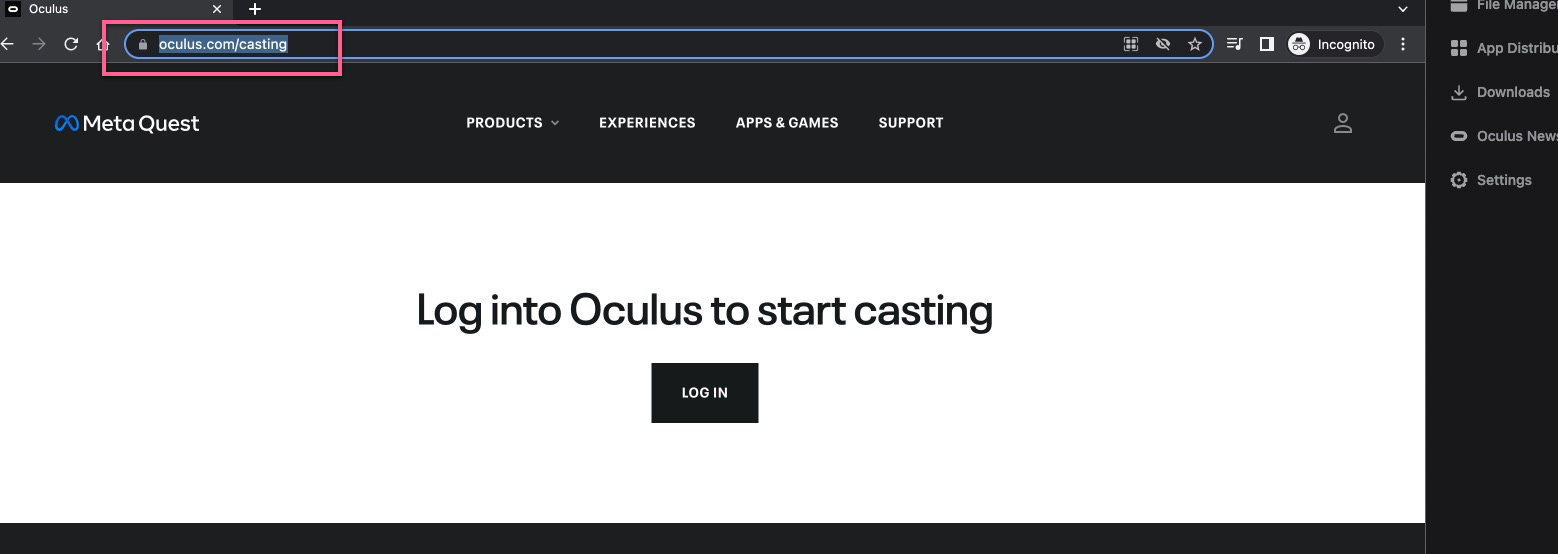
Login with your FB or Meta account
Make sure you use the same login credentials as your Quest 2 headset for this functionality to work
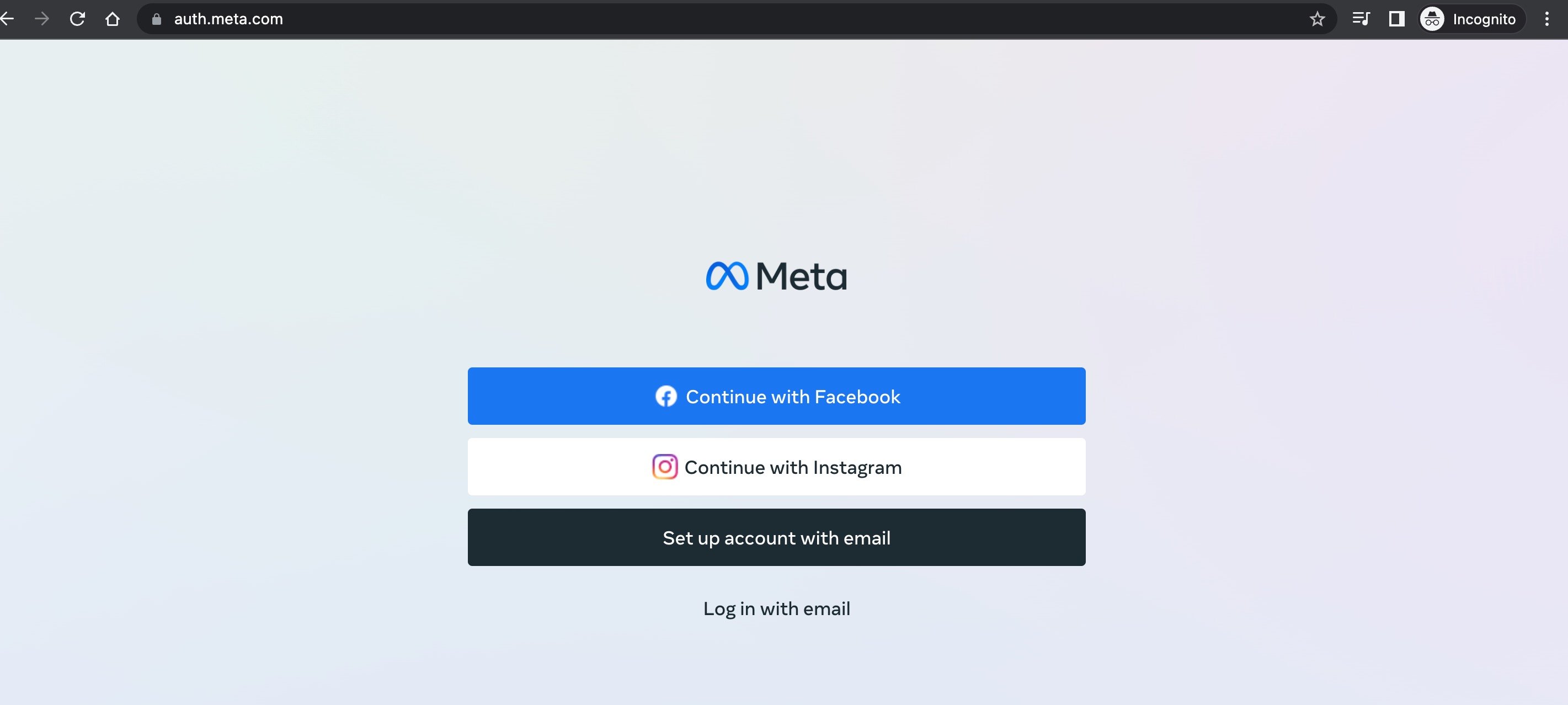
Choose Record & Cast Option using your Headset
Put on the headset and hold the Oculus button to bring the Universal Menu. Press the Share button and then choose the Cast View option.
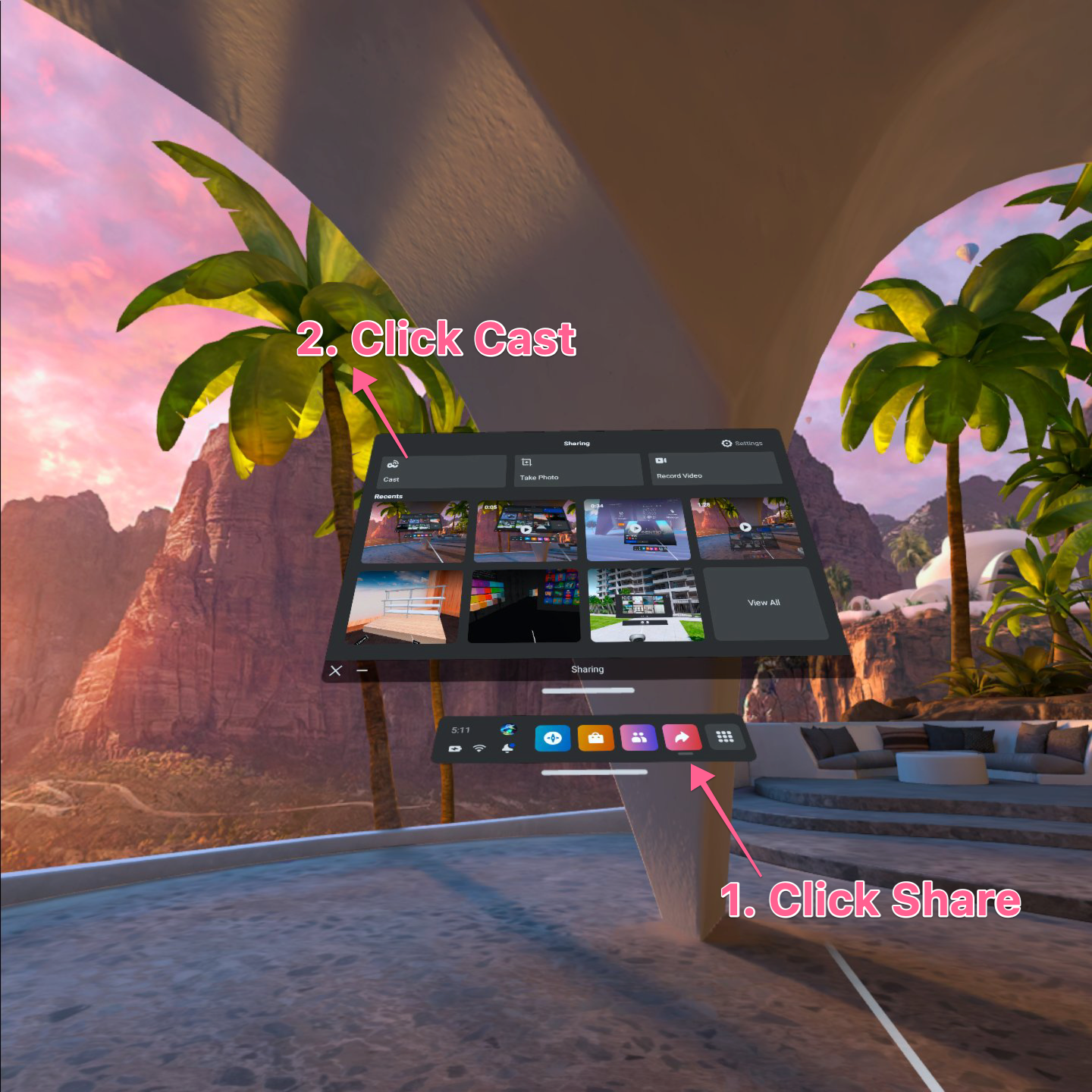
Select the option to cast to Computer & click Next
Choose the option to cast the view to your computer
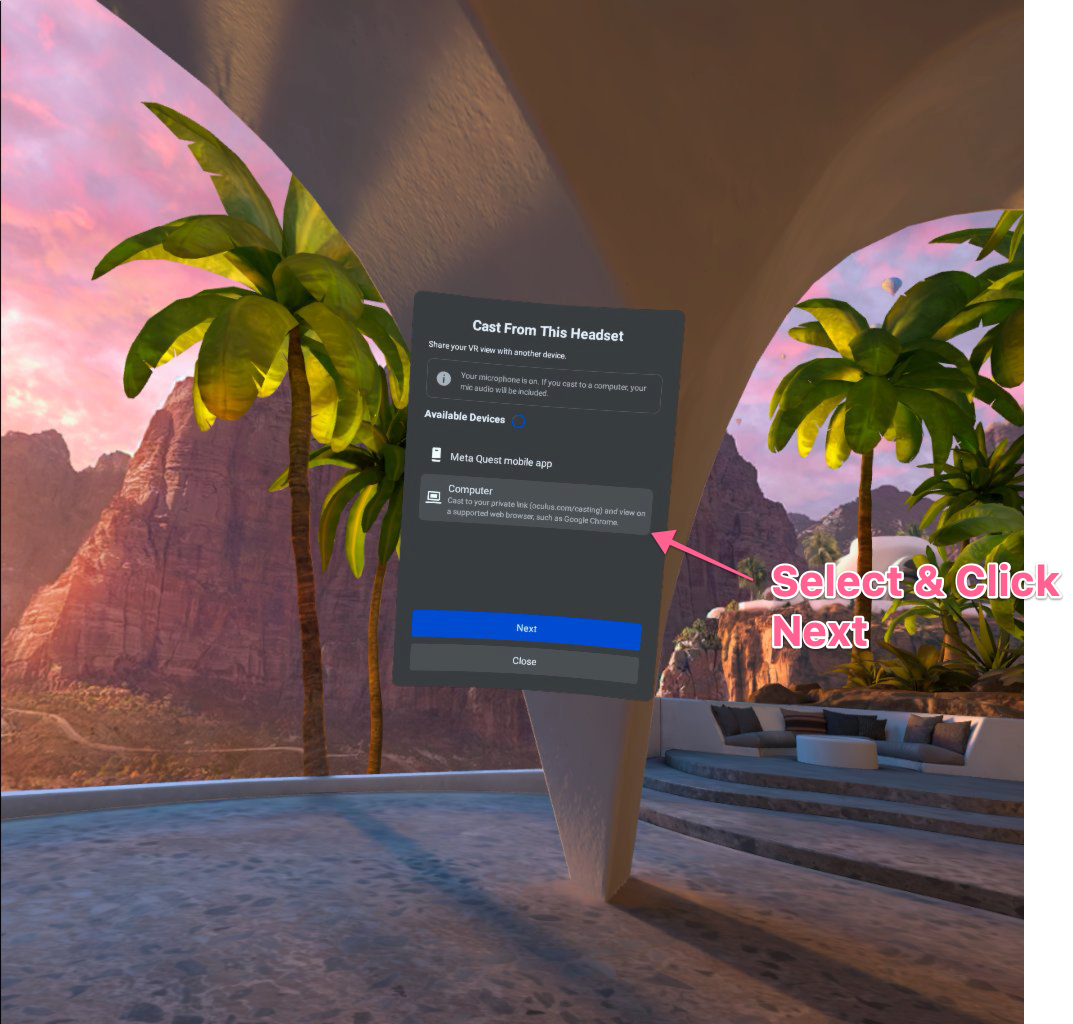
Your browser is now casting your VR view
If you have followed the above steps correctly, you should see the VR view being cast in real-time on your browser URL. You can
- maximize the window size
- change to wide-screen mode
- enable or disable audio
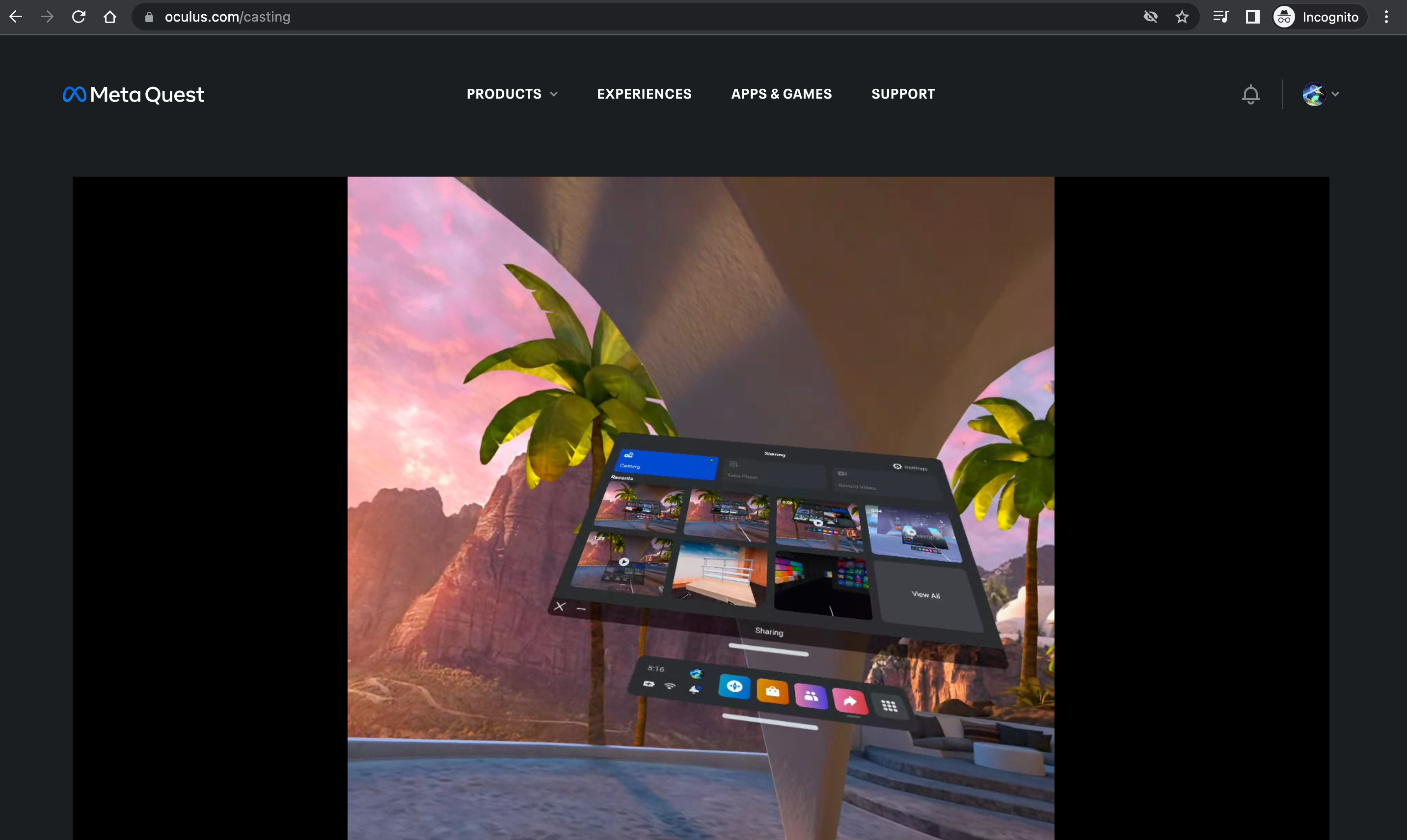
Updated over 1 year ago
