360 images using Vray for 3Ds Max (Stereospherical)
How to create 360 images using V-Ray for 3Ds Max (Stereospherical)?
Creating 360 image using V-Ray for 3Ds Max is very simple. Here's a step-by-step tutorial
1. Prepare your 3D model
Before you start rendering, ensure your 3D model is ready in 3ds Max with all the necessary details such as lighting, textures, etc
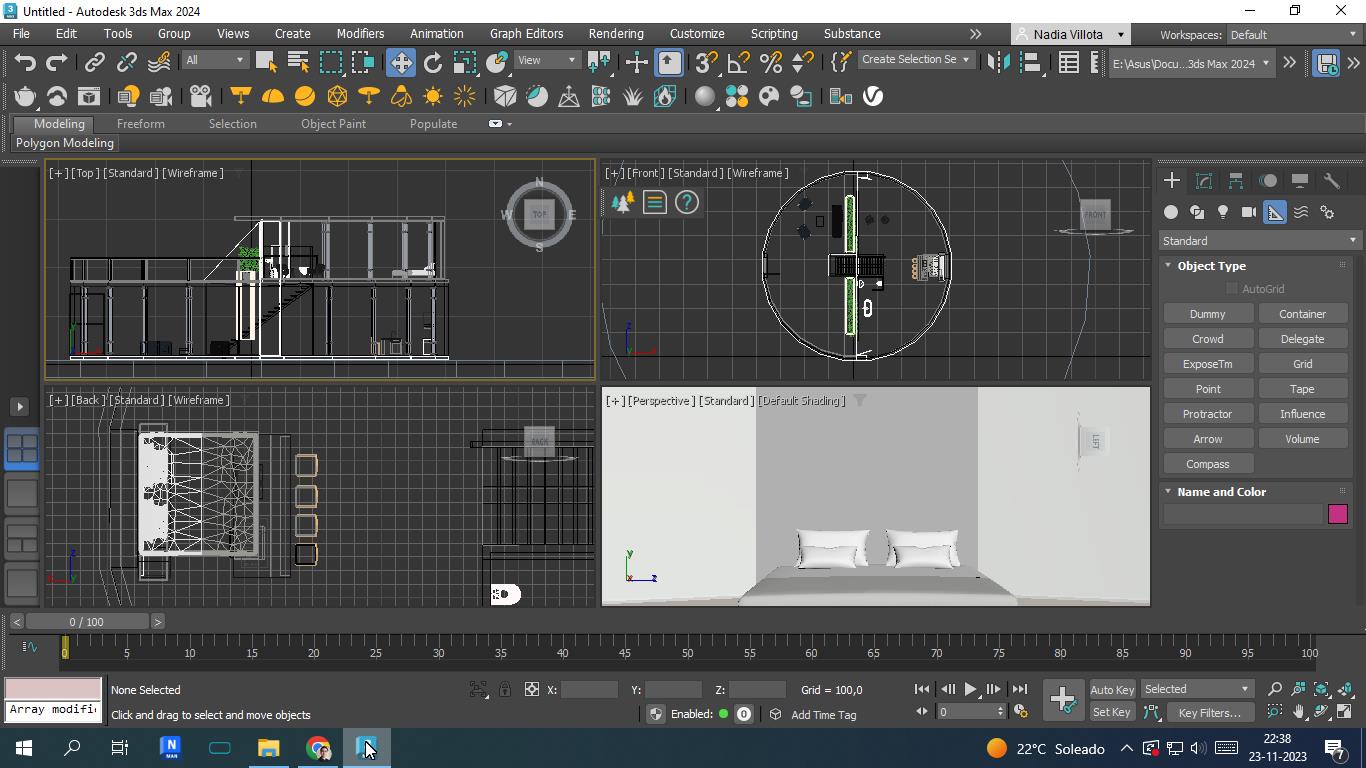
2. Setup the Vray Camera
- Open the scene in your 3D software (3Ds Max)
- Go to the menu Create> Helpers > Influence helper
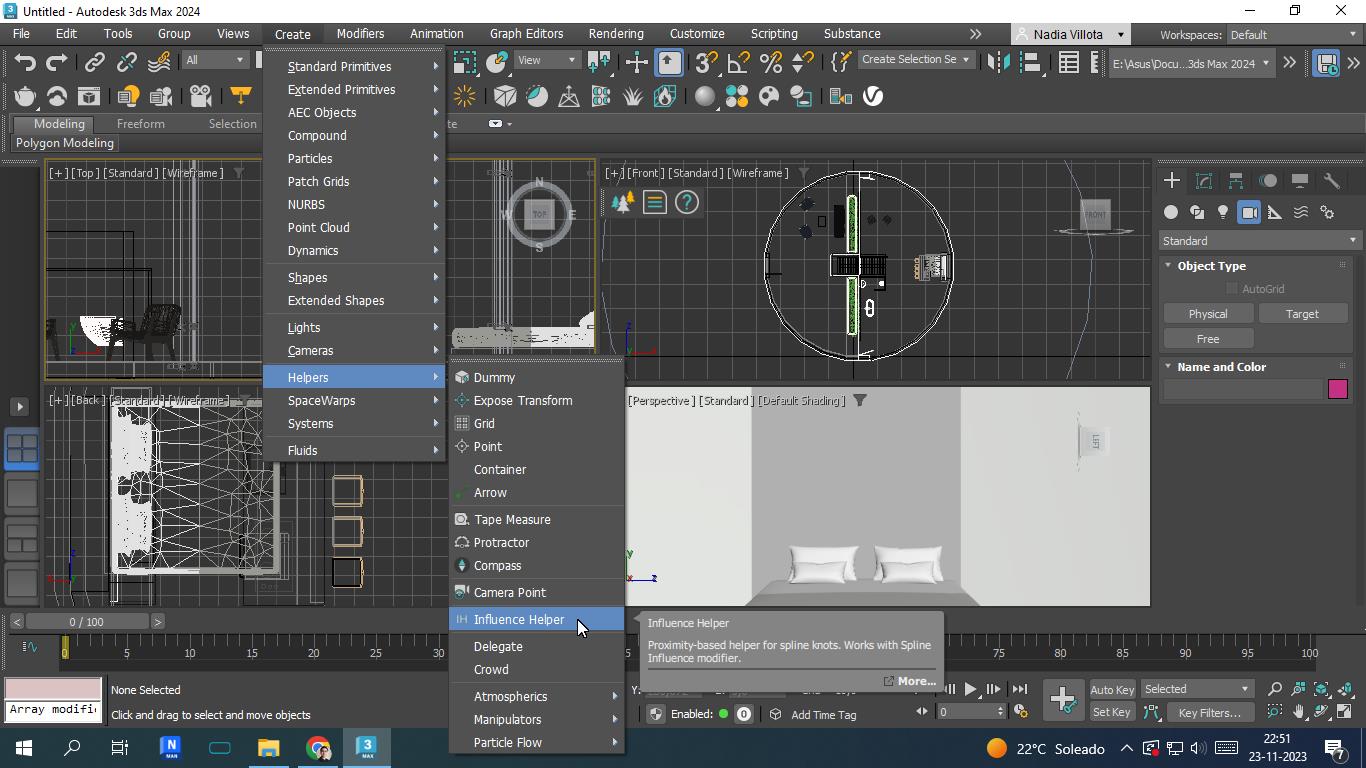
Step 2.1: Setup VRay Stereoscopic parameters
- Add a Vray camera to your scene, in most cases, this can be done through the menu.
- In the properties panel on the right side select VRay
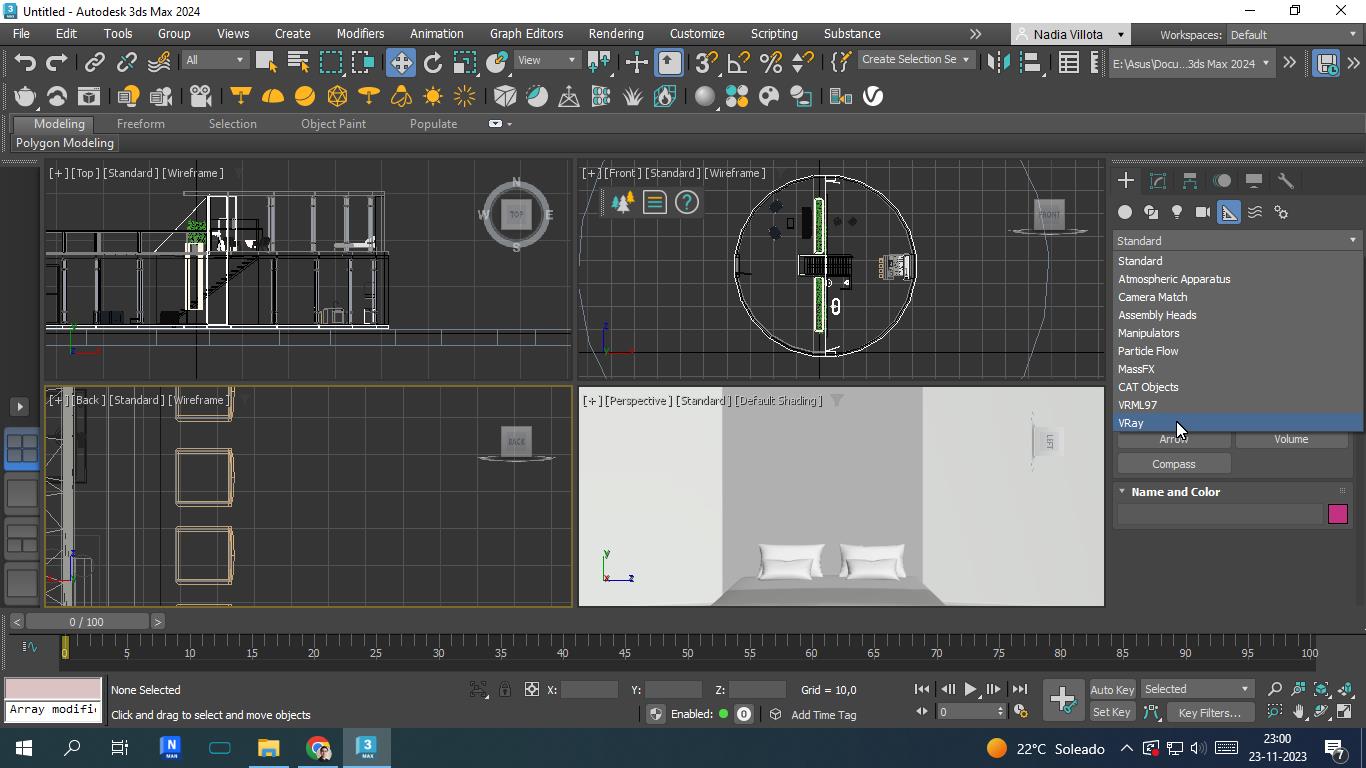
Step 2.2: Setup VRayStereoscopic parameters
In VRay select the object type VRayStereoscopic
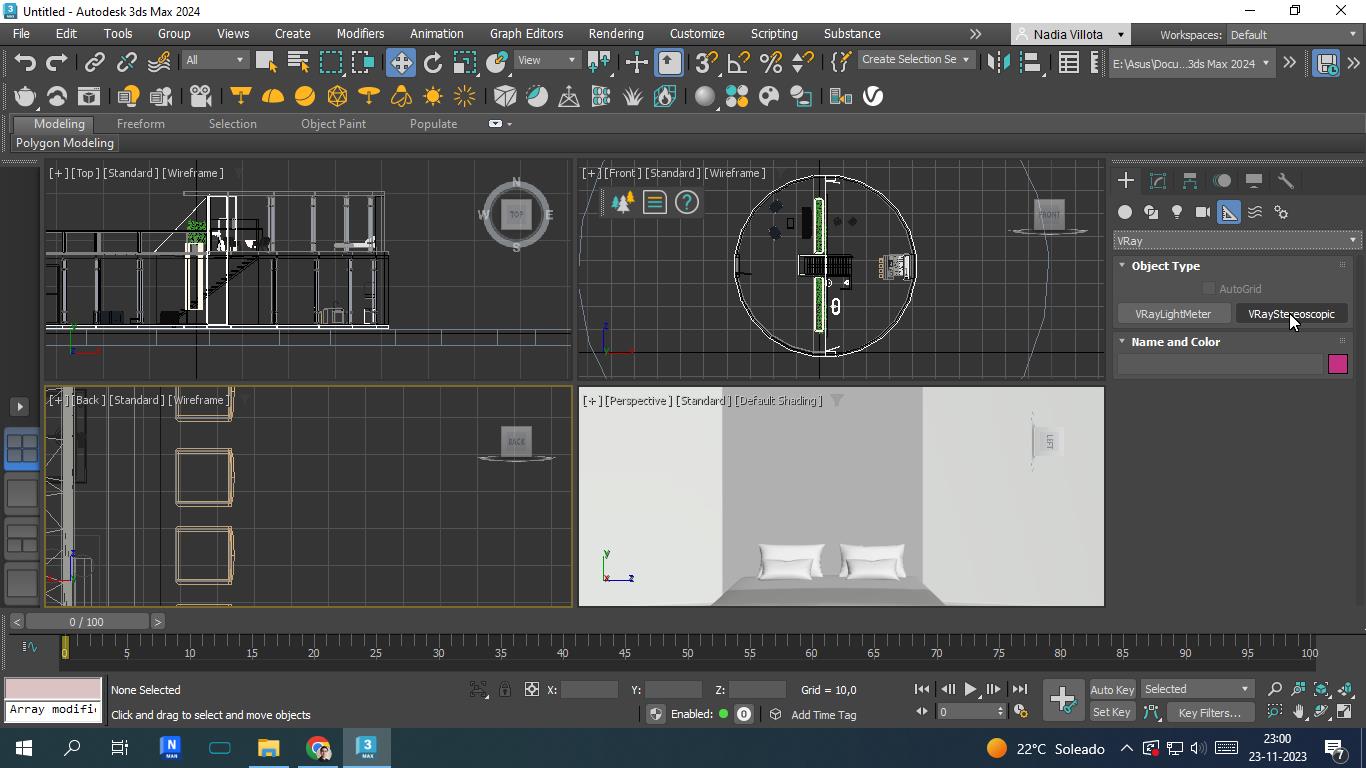
Step 2.3: Setup VRay Stereoscopic parameters
Once Vray VRayStereoscopic is activated, you will be able to change or modify the parameters of the additional camera (see here for additional configuration information) that you will see in the scenes as a small cube. This must be fixed behind the physical camera (check the physical camera setup)
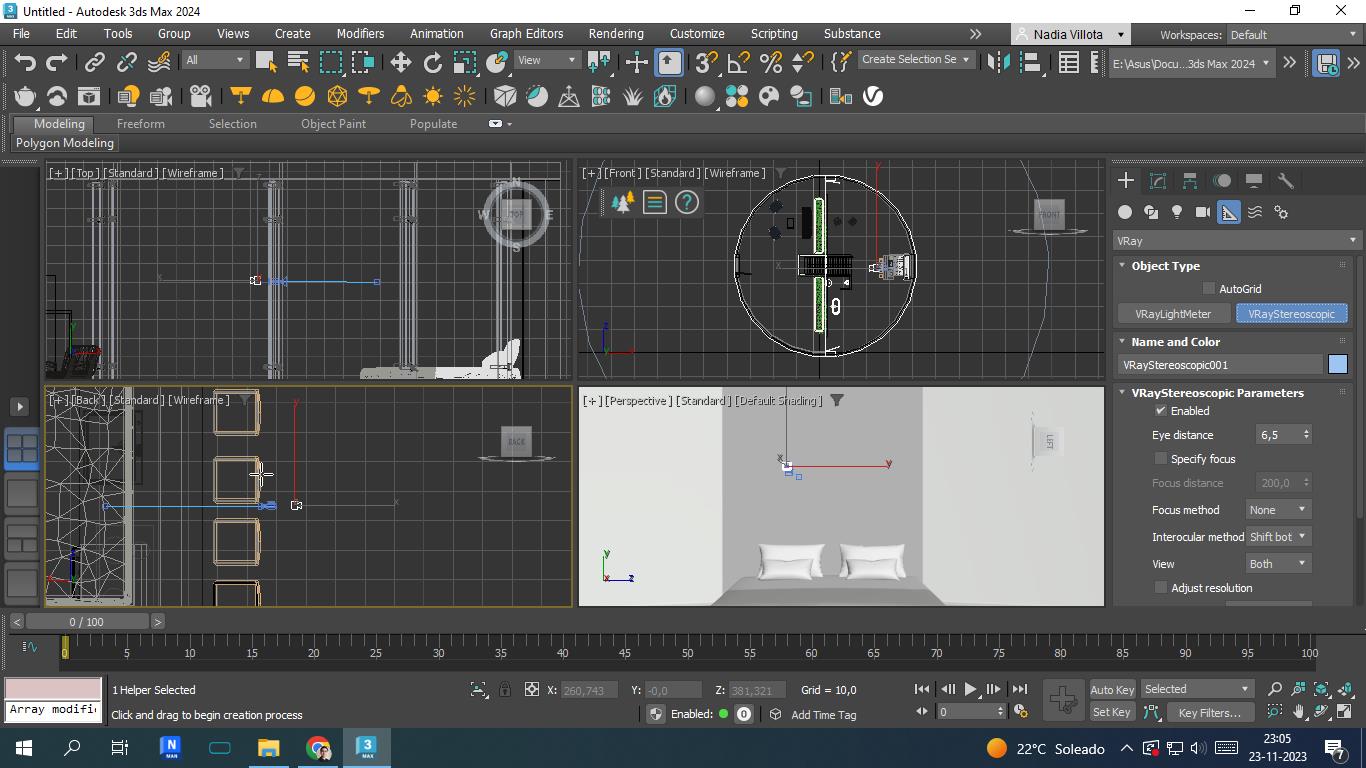
Step 2.4: Click to render
Before rendering, do not forget to select the Camera in “View To Render” to render with this new camera
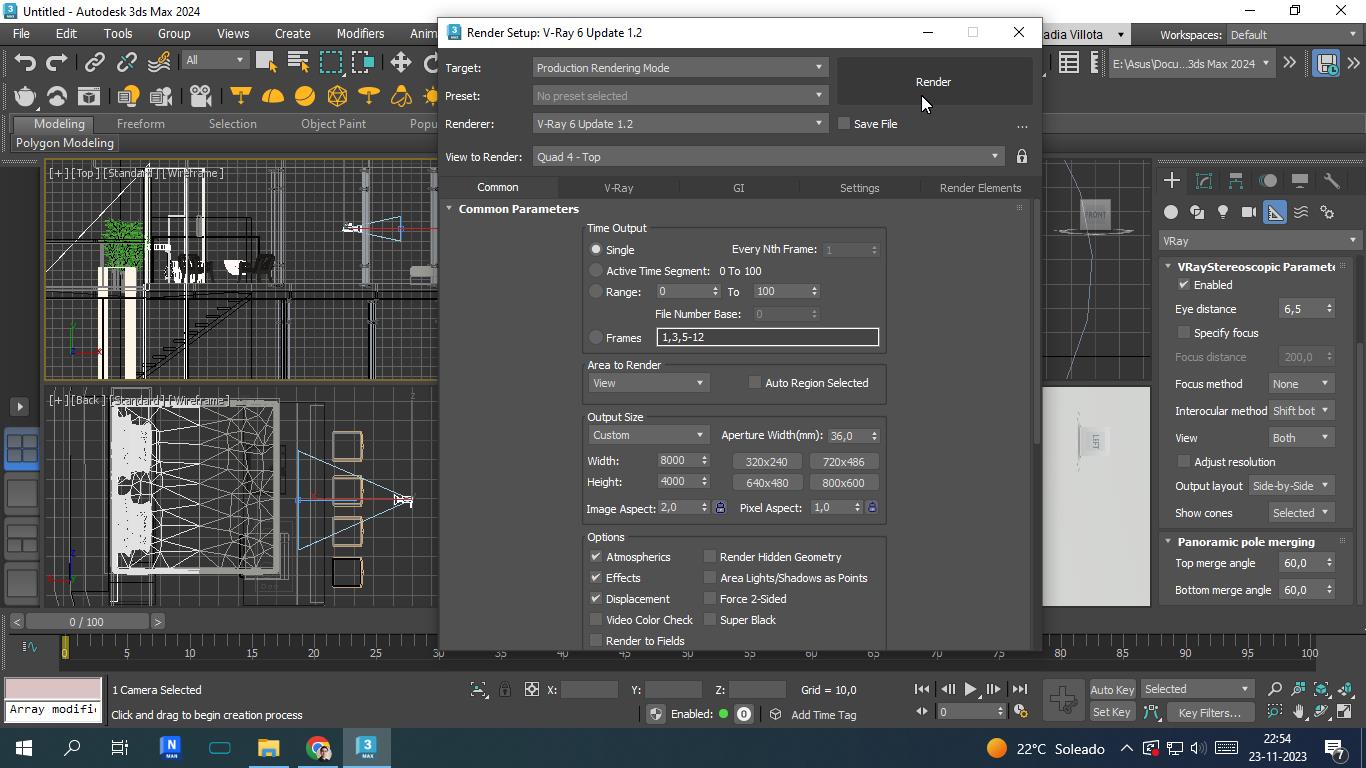
You will be able to see two images being rendered, side-by-side.
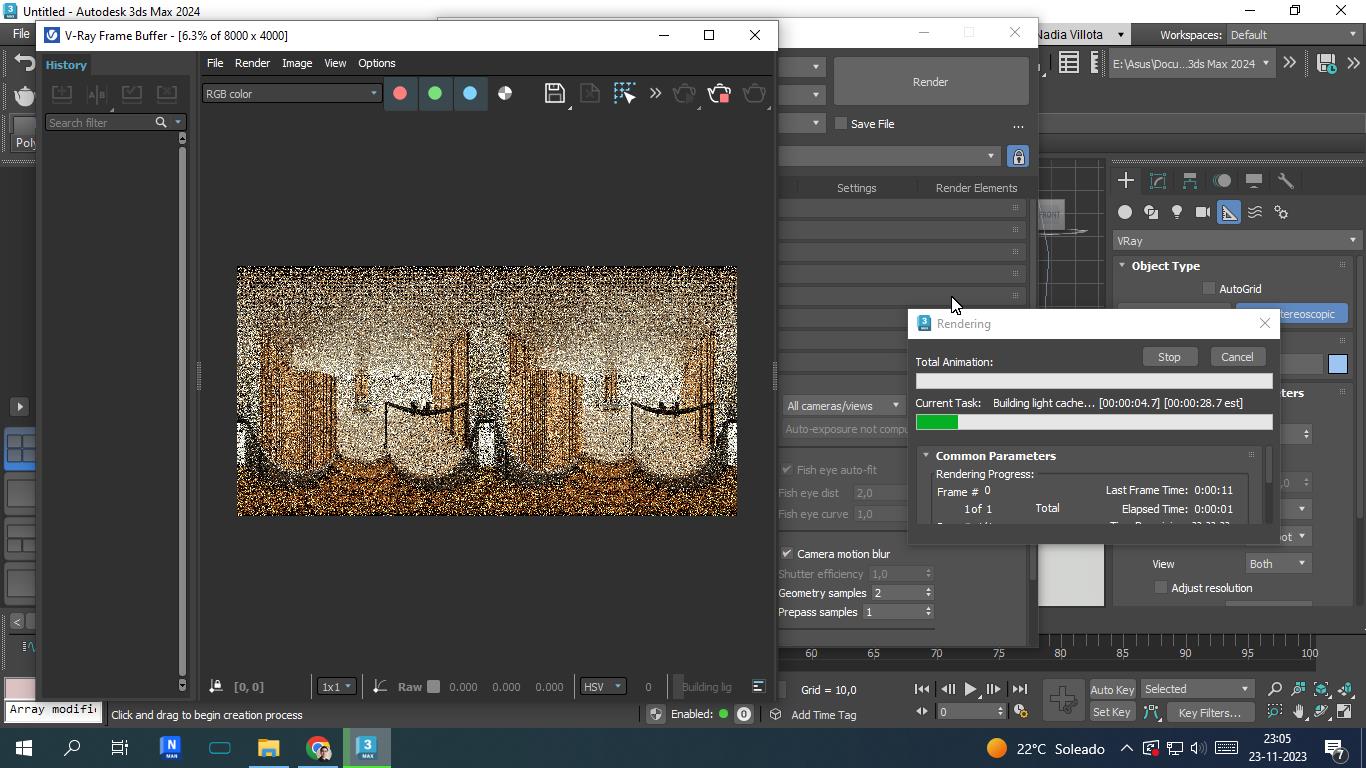

Updated 4 months ago
